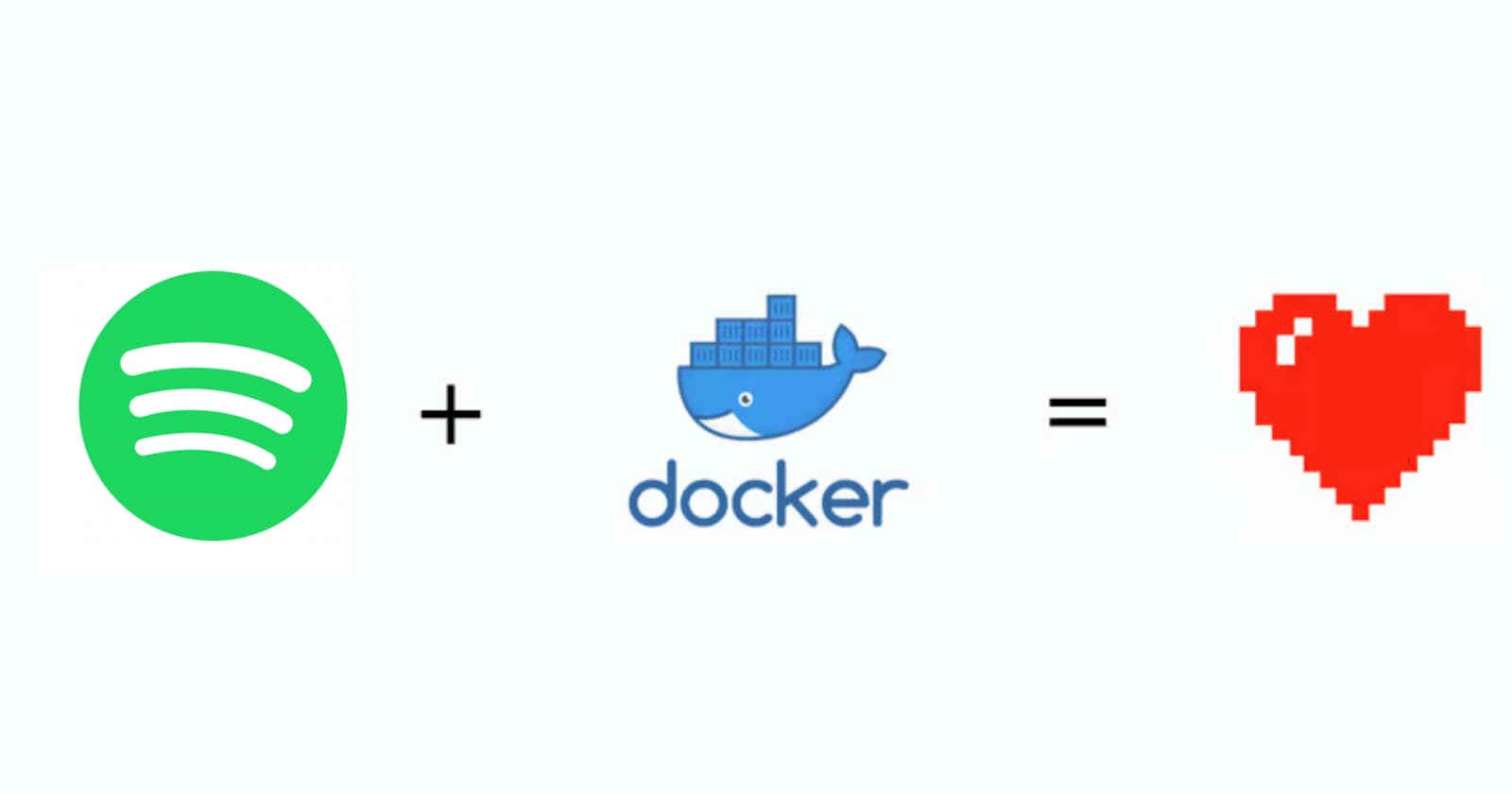Introduction
Docker has emerged as a powerful tool for encapsulating applications and their dependencies, and it can also seamlessly play your favorite songs inside a Docker container, leveraging the power of Dockerized environments. In this blog post, we'll explore the fascinating realm of "Playing Songs Inside a Docker Container," with a specific focus on ensuring optimal sound card utilization through a graphical user interface (GUI).
In this guide, we'll walk you through the process of playing your favorite song on Spotify inside a Docker container with a specific focus on ensuring optimal sound card utilization through a graphical user interface (GUI). Our approach emphasizes the use of the --device flag, providing a reliable method for all users to enjoy Spotify within a Dockerized environment.
Prerequisites
Before we dive into the steps, make sure you have the following prerequisites installed on your CentOS machine:
Docker
Install Docker using the following commands:
yum install docker -y
sudo systemctl start docker
X11 Server
Install the X11 server components:
sudo yum install xorg-x11-server-Xorg -y
Start the X11 server:
sudo systemctl start xorg-x11-server
Creating the Dockerfile
Let's create a Dockerfile specifically tailored for running Spotify within a Docker container.
FROM centos:7
# Install necessary dependencies
# Installing of Alsa and PulseAudio for sound support since they are required for audio playback on CentOS
RUN yum install -y alsa-utils pulseaudio
# Download and install Spotify
ADD https://download.spotify.com/linux/rpm/spotify-client.repo /etc/yum.repos.d/spotify-client.repo
RUN yum install -y spotify-client
ENTRYPOINT ["spotify"]
Explanation:
FROM centos:7: Specifies CentOS 7 as the base image.RUN yum install -y alsa-utils pulseaudio: Installs the ALSA sound driver utilities and PulseAudio sound server, which are essential for providing reliable audio playback and advanced sound management within the Docker container.ADD https://download.spotify.com/linux/rpm/spotify-client.repo /etc/yum.repos.d/spotify-client.repo: Download the Spotify repository file from the internet and save it inside the container.RUN yum install -y spotify-client: Installs the Spotify client.ENTRYPOINT ["spotify"]: Sets Spotify as the default command to execute when the container starts.
Building the Docker Image
Navigate to the directory containing your Dockerfile and build the Docker image:
docker build -t spotify-container:v1 .
This command instructs Docker to build an image named spotify-container with the tag v1 based on the specified Dockerfile.
Launching the Docker Container with Spotify
Now, run a container with Spotify while ensuring proper X11 forwarding, volume mapping, and sound card access:
docker run -it --rm -e DISPLAY=$DISPLAY -v /tmp/.X11-unix:/tmp/.X11-unix:rw --device /dev/snd spotify-container:v1
Explanation:
-it: Runs the container in interactive mode, allowing interaction with the Spotify application.--rm: Removes the container after it is closed, keeping your environment clean.-e DISPLAY=$DISPLAY: Sets the DISPLAY environment variable inside the container, specifying the X11 server address.-v /tmp/.X11-unix:/tmp/.X11-unix:rw: Maps the X11 Unix socket for communication between the container and the host.--device /dev/snd: Grants access to the sound card, ensuring a flawless audio experience.
ADD vs COPY Keyword in Dockerfile
The COPY command is used to copy files or directories from the host machine to the Docker image during the build process. It only supports copying local files or directories.
The ADD command is similar to COPY, but it also supports additional features:
1. It can download remote files from URLs and add them to the image.
2. If the source is a local tar archive file, it will automatically be extracted into the destination directory.
While COPY is generally preferred for copying local files and directories due to its simplicity and transparency, ADD can be useful when you need to download remote files or extract archives during the build process.
In the updated Dockerfile, we use the ADD command to download the Spotify repository file from the given URL and add it to the /etc/yum.repos.d/ directory inside the Docker image.
Playing Sound on Spotify Inside Conatiner
Once the Spotify application is launched inside the Docker container, navigate to your favorite song, press play, and immerse yourself in a rich audio experience. The combination of sound card access and the Dockerized environment allows you to seamlessly integrate music into your GUI applications.
Conclusion
In conclusion, running GUI applications like Spotify in Docker containers offers a flexible and isolated environment for testing and development. By placing emphasis on the --device flag for sound card access, this guide ensures users for seeking a reliable and hassle-free experience. Docker's ability to handle GUI applications seamlessly, combined with device-specific considerations, makes it an ideal choice for creating consistent and efficient containers. Incorporate these practices into your Dockerfiles to guarantee a smooth user experience for your graphical applications.